If you run a league and need a direct support please contact me on Follow @Nohope92 or Discord
The Forum is now closed and support has moved to : 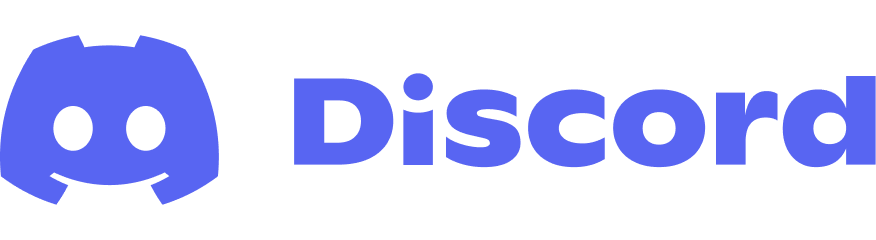
Here are some common situations and tricks to avoid black screens and other issues :
| Operating system / Game Type |
Windows 7 | Windows 8/8.1 | Windows 10/11 |
| Desktop or Browser game Directx 7, Directx 8 |
Native | Native | Native |
| Directx 9 | Native | Set GAME compatibility to windows 7 | Native |
| Directx 9 + optional Directx 11 features |
Desactivate AA and any DX11 features | Set GAME compatibility to windows 7, desactivate AA and any DX11 features |
Native |
| Directx 11/12 only | Unsupported | Unsupported | Native |
| Opengl | Unsupported | Unsupported | Unsupported |
- Native : you have no special action to do , do not force moss or game compatibility
- Unsupported : your screenshots will be be black , I have no solution
- Impossible : your game wont start anyway !
- tricks : try to use the trick suggested
Special cases :
- To unzip Moss you need 7zip or winrar , the zip has a password “Moss”
- Laptop with discrete GPU : force Moss to attach to the integrated GPU (Intel one usually)
- Zip is not created, check this thread
- Most of cases are antivirus issues , whitelist Moss and notify your antivirus as a false detection
Use Discord if you still have issues
Error Messages :
Moss includes an autoupdate system and thus refuses to run if unable to update to the last version or prevented to check it.
this may come from access restrictions at pc level or ISP restrictions , here are the potential error messages :
Error 1 InternetConnectFailure : Moss can’t access to Internet , most probably a firewall/antivirus block it , or your connection is down
Error 2 InternetSessionFailure : Moss can’t access to http://nohope.eu , same reasons or a specific barrage to the site
Error 3 ConfigDownloadFailure : Moss cant download the last version file
Error 4 FileDownloadFailure : Moss can’t download the update
Error 5 NoExecutableVersion : The downloaded update is not a program or is corrupted
Error 6 UpdateNotRequired : you already got the last version ( appears only in final log)
Error 7 UpdateNotComplete : something went wrong locallly :, disk full , download deleted by AV …
